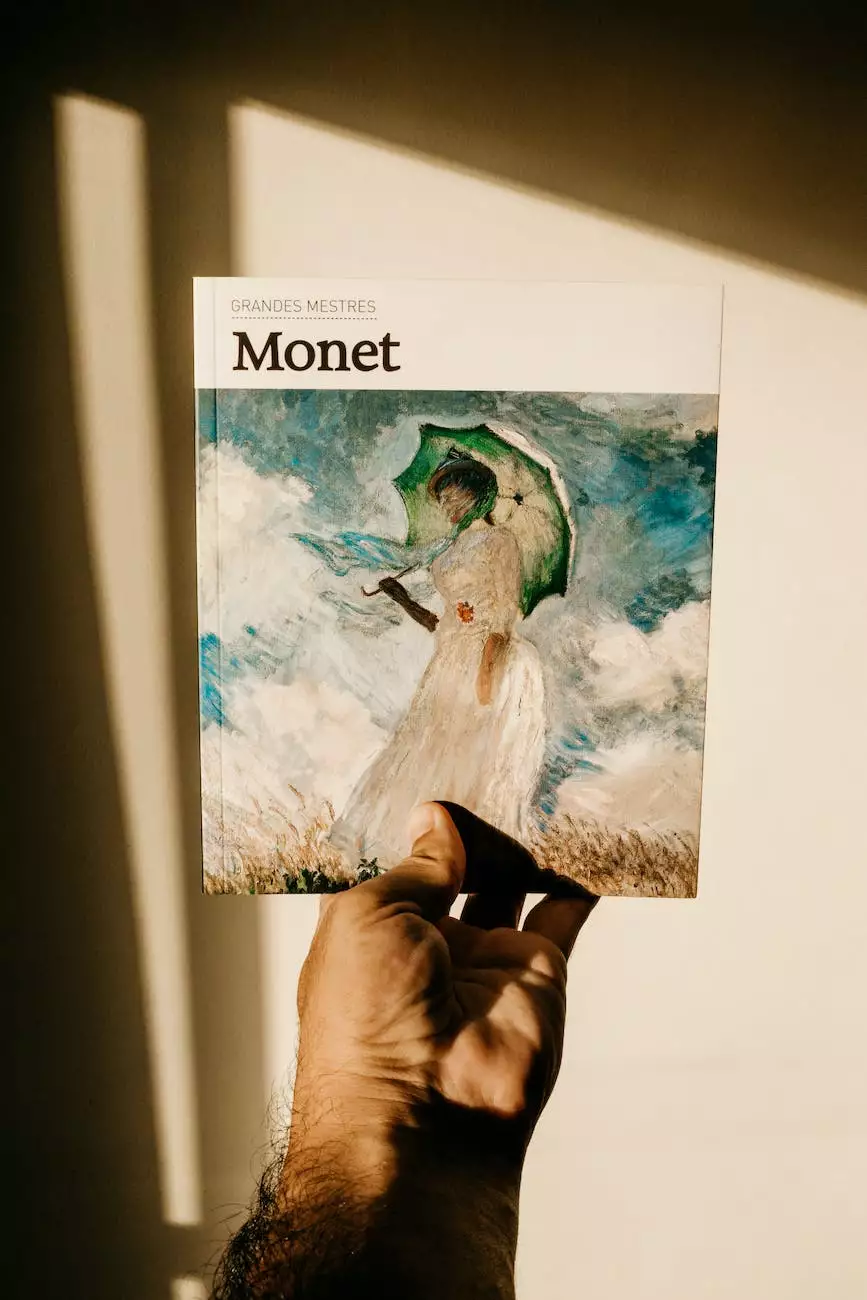Disable Directory Listing to Prevent Leakage
Blog
At Rossi Marketing, we understand the importance of protecting your website's security and keeping your data safe. One crucial aspect of safeguarding your online presence is disabling directory listing. In this comprehensive guide, we will explain the steps you need to take to disable directory listing and prevent any potential data leakage.
Why Disable Directory Listing?
Enabling directory listing is a risk that no website owner should take lightly. When directory listing is enabled, it allows anyone to view the contents of folders and directories on your website. This means that even your sensitive files and data could be accessed by anyone who stumbles upon your directory listing.
Disabling directory listing adds an extra layer of security to your website, making it harder for malicious individuals to gather information and potentially exploit any vulnerabilities they find.
Step-by-Step Guide to Disable Directory Listing
Step 1: Access your website's root directory
In order to disable directory listing, you need to have access to your website's root directory. This can typically be done through an FTP client or through your web hosting control panel.
Step 2: Locate the .htaccess file
Once you have accessed your website's root directory, locate the .htaccess file. This file is a configuration file that allows you to make changes to the server settings to enhance your website's functionality and security.
Step 3: Edit the .htaccess file
Open the .htaccess file using a text editor and add the following line of code:
Options -Indexes
This line of code tells the server to disable directory listing on your website.
Step 4: Save and upload the .htaccess file
After adding the code, save the changes to the .htaccess file and upload it back to the root directory of your website. Make sure to overwrite the existing file if prompted.
Step 5: Test the changes
To ensure that directory listing has been successfully disabled, try accessing the folders and directories on your website. You should no longer see a list of files and directories but rather a "403 Forbidden" error message. This confirms that the changes have been applied successfully.
Conclusion
Disabling directory listing is a crucial step in protecting your website's security and ensuring that your data remains private. By following the step-by-step guide above, you can easily disable directory listing and prevent any potential data leakage.
At Rossi Marketing, we specialize in providing expert digital marketing services to businesses in the business and consumer services industry. Our team of skilled professionals understands the importance of website security and can help you implement the necessary measures to safeguard your online presence.
Contact Rossi Marketing today to learn more about our comprehensive digital marketing services and how we can help your business thrive in the online world.