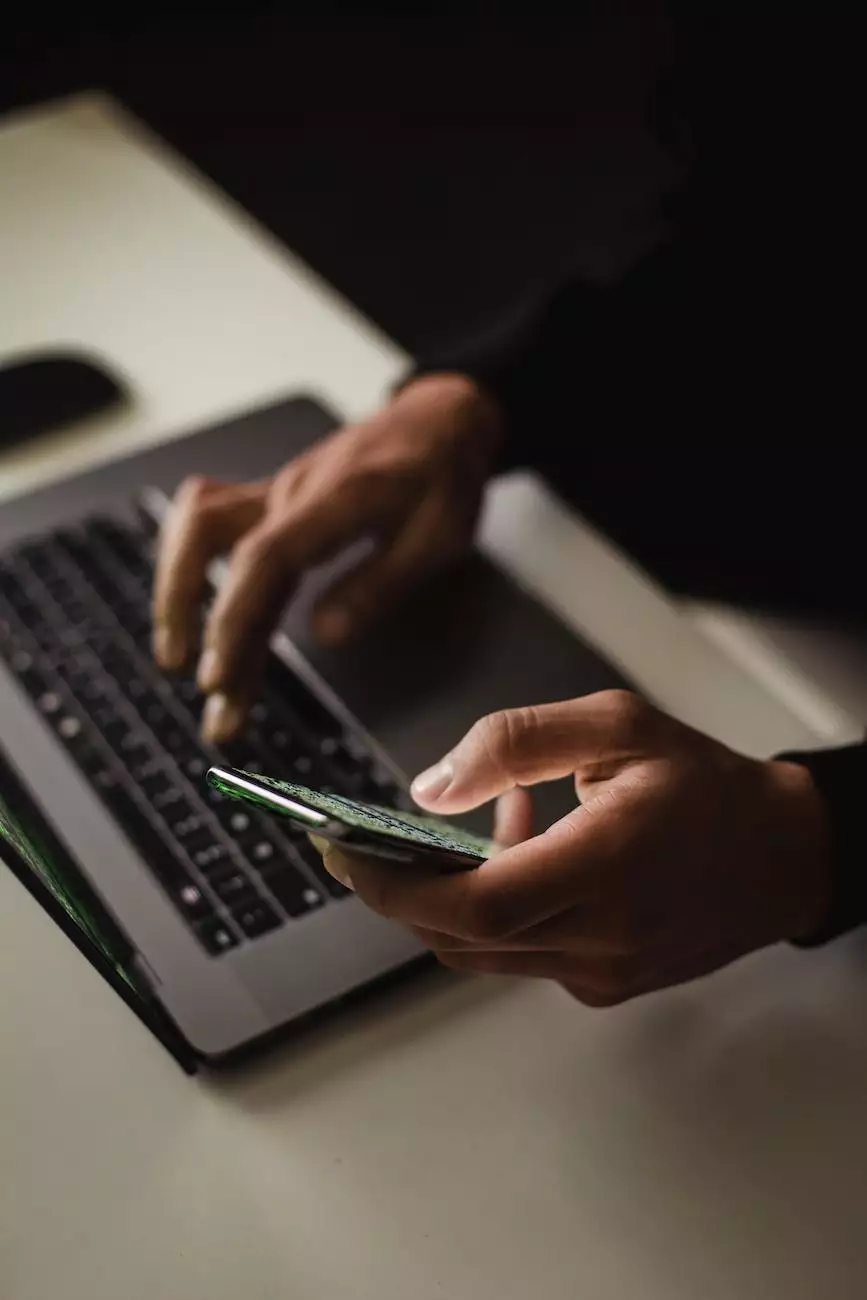10 VS Code Shortcuts To Code Faster In 2021
Blog
Welcome to Rossi Marketing's comprehensive guide on 10 essential Visual Studio Code shortcuts that will significantly improve your coding speed and efficiency in 2021.
Introduction
As a digital marketing agency specializing in Business and Consumer Services, Rossi Marketing understands the importance of efficient coding practices. In this article, we will walk you through 10 VS Code shortcuts that can save you time and make your coding experience more enjoyable.
1. Multi-Cursor Editing
One of the most powerful features of VS Code is the ability to work with multiple cursors simultaneously. This allows you to perform repetitive tasks, such as renaming variables or editing multiple lines at once, with incredible ease. Simply hold down the Ctrl key (or Command key for Mac users) and click where you want to add an additional cursor.
2. Quick File Navigation
Navigating through multiple files in a project can be time-consuming. Luckily, VS Code offers several handy shortcuts to help you switch between files quickly. Use Ctrl+P to open the Quick Open menu, where you can type the name of the file you want to jump to. Additionally, Ctrl+Tab allows you to cycle through recently opened files.
3. Integrated Terminal
Did you know that VS Code has a built-in terminal? This means you don't need to switch back and forth between your code editor and an external terminal. Press Ctrl+` to open the integrated terminal and execute commands directly within the editor.
4. Code Formatting
Consistent code formatting is crucial for readability and maintainability. VS Code offers automatic formatting options that help you achieve this effortlessly. Press Shift+Alt+F to format your code according to the predefined rules of your project.
5. Code Navigation
The ability to quickly navigate within your codebase is essential for efficient coding. Use the Go To Definition shortcut (F12) to jump to the definition of a variable or function. Similarly, pressing Ctrl+- allows you to go back to the previous location.
6. IntelliSense
IntelliSense is a powerful feature in VS Code that provides code suggestions and autocompletion as you type. To trigger IntelliSense, press Ctrl+Space. This can significantly speed up your coding process and help you avoid syntax errors.
7. Git Integration
If you're working with Git for version control, VS Code offers seamless integration. Use Ctrl+Shift+G to open the Git sidebar, where you can easily stage, commit, and push your changes without leaving the editor.
8. Zen Mode
When you need to focus entirely on your code, VS Code's Zen Mode can provide a distraction-free environment. Press Ctrl+K Z to enter Zen Mode, which hides all toolbars and notifications, enabling you to concentrate solely on your work.
9. Snippets
Snippets are a fantastic way to boost productivity by allowing you to quickly insert commonly used code patterns. You can create your snippets or explore the vast library of existing ones. Press Ctrl+Shift+P and type "Insert Snippet" to access this feature.
10. Extensions
VS Code's extensibility is one of its standout features. With thousands of extensions available, you can customize your coding environment to suit your needs. Press Ctrl+Shift+X to open the Extensions sidebar, where you can search for and install the desired extensions.
In Conclusion
By mastering these 10 VS Code shortcuts, you'll significantly streamline your coding process and become more efficient in 2021. At Rossi Marketing, we leverage the power of VS Code and offer our expertise in the digital marketing field to support businesses in optimizing their online presence.
Take advantage of these shortcuts today and experience firsthand how they can revolutionize the way you code. Trust Rossi Marketing as your digital marketing partner, and together, we can achieve greater success in the business and consumer services industry.